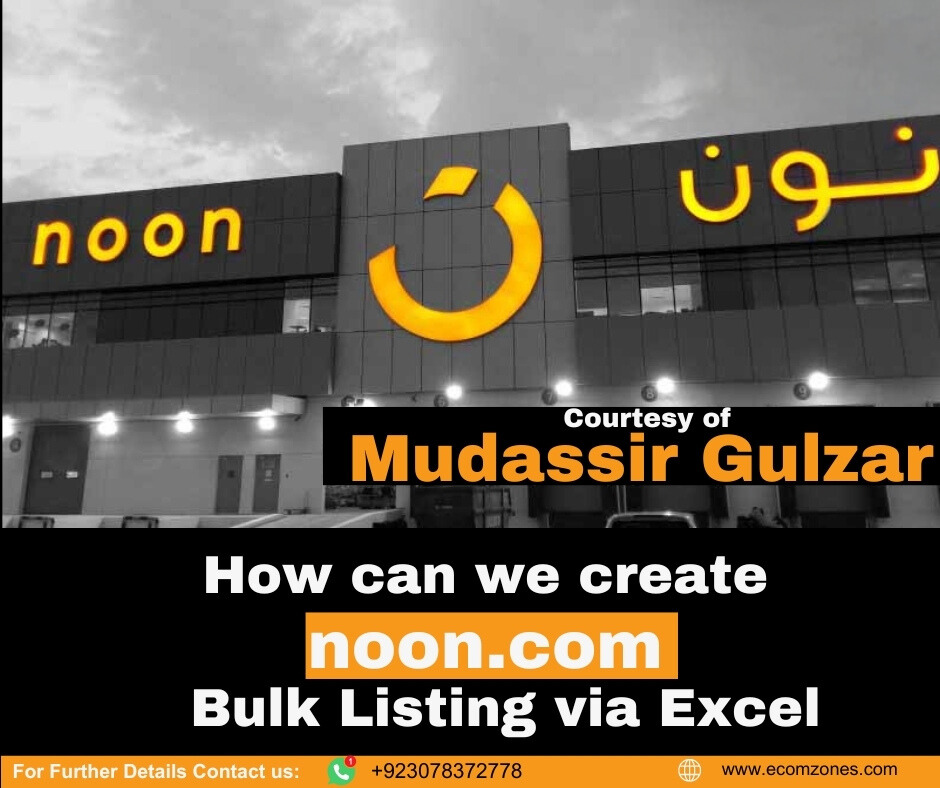This guide, authored by Mudassir Gulzar, outlines the steps for manually listing products on Noon.com using Excel.
Step-by-Step Guide to List Products on Noon.com with Variations
1. Access the Catalog
- Navigate to the Catalog section: On the Noon.com seller dashboard, find and click on “Catalog”.
2. Access Partner Catalog
- Click on Partner Catalog: Within the “Catalog” section, click on “Partner Catalog”.
3. Initiate New Product Listing
- Add New: Locate and click on “Add New” at the top right corner of the page.
4. Select Product Creation Method
- Create Multiple Products: From the options, select “Create Multiple Products”.
5. Choose Product Category
- Select Category: Choose the appropriate category for your products to ensure they are listed correctly.
6. Specify NIS Type
- Select NIS Type: Specify the Noon Integration System (NIS) type for your products.
7. Download Template for Product Information
- Download English + Arabic Template: Click on the option to download the Excel template that includes fields for both English and Arabic information.
8. Obtain the Template File
- Download the Excel File: Download the template file to your computer.
9. Understand the Instructions
- Read Instructions: Before entering data, carefully read the instructions provided in the template to ensure you enter the data correctly.
10. Enter Product Information
- Fill Required Columns: Enter all necessary product information into the Excel template as per the instructions. This includes details such as:
- Product Name
- Description
- Price
- SKU (Stock Keeping Unit)
- Category
- Brand
- Variation Details (e.g., size, color)
11. Submit the NIS File
- Upload the NIS File: Once the Excel file is completely filled out, return to the same section on Noon.com and click on “Upload” to submit the NIS file.
Conclusion
Mudassir Gulzar's comprehensive guide provides clear steps for sellers on Noon.com to
efficiently perform bulk product listings using an Excel template. Following these steps ensures
accurate and streamlined product data entry on the platform.