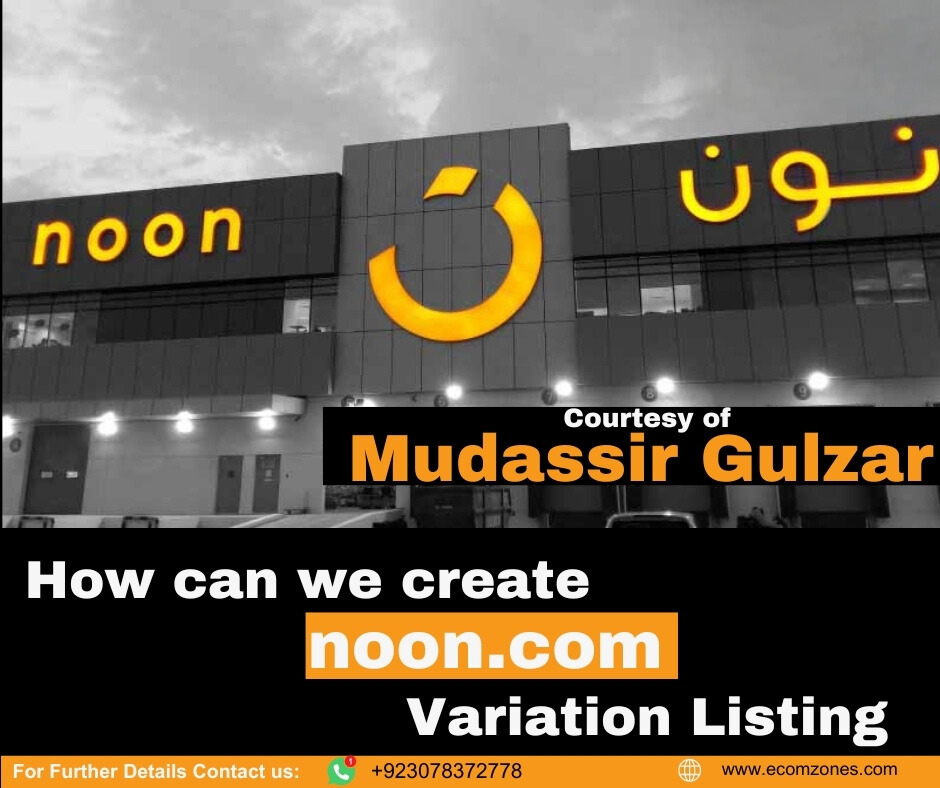Mudassir Gulzar provides a step-by-step guide on how to manually list products on Noon.com
- Click on “Catalog”:
- Navigate to the “Catalog” section in your Noon.com seller account.
- Click on “Partner Catalog”:
- Within the “Catalog” section, find and click on “Partner Catalog”.
- Click on “Add New”:
- Look for the “Add New” button at the top right side of the page and click on it.
- Click on “Create Single Product”:
- Choose the option to “Create Single Product”.
- Select the category for your product:
- Select the appropriate category for your product to ensure it is listed correctly.
- Select the brand of your product:
- Choose the correct brand for your product from the provided options.
- Enter the Partner SKU (Stock Keeping Unit):
- Input your unique Partner SKU for inventory tracking.
- Enter product details in both English and Arabic:
- Provide detailed descriptions of the product in both English and Arabic to cater to a wider audience.
- Click on “Add a Group”:
- For products with variations (such as size, color, etc.), click on “Add a Group” to group related products together.
- Select your variation type (if applicable):
- Choose the type of variation your product has (e.g., size, color).
- Enter your variant SKU (if applicable):
- Input the SKU for each variant of the product.
By following these steps, you can ensure that your products are accurately listed with all necessary details, making them accessible and attractive to customers in the UAE, KSA, and Egypt markets.